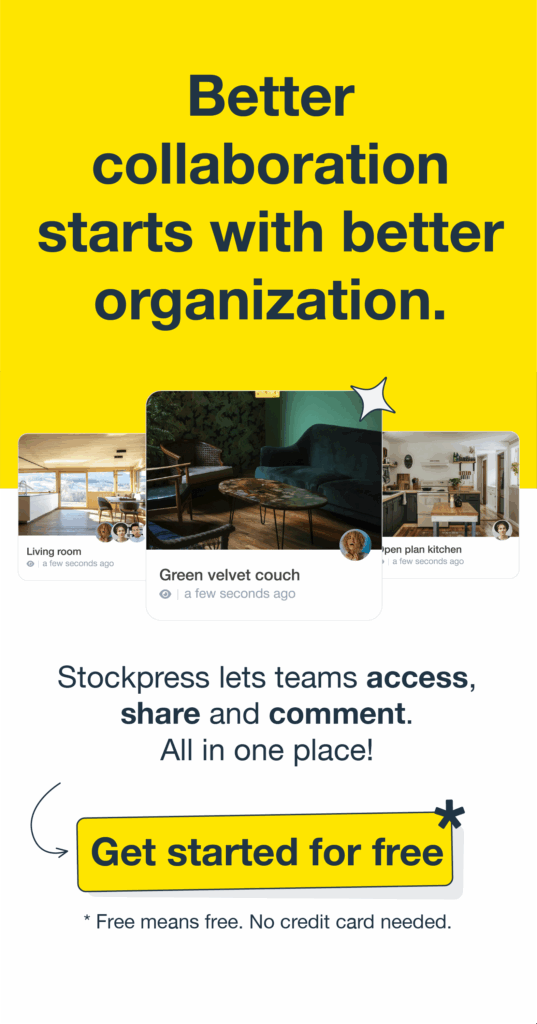Metadata sounds technical—but at its core, it’s simple: it’s information about your files. And Metadata in Digital Asset Management (DAM) is what makes your files not just findable, but usable.
Let’s break down what metadata is, why it matters, how Stockpress supports it—and why it’s the key to better content management.
What is metadata?
Metadata is data about data—or, more practically, information attached to a file that helps you understand what it is, how it should be used, and who it’s for.
There are a few kinds of metadata you’ll encounter:
1. Descriptive metadata
This indicates the type of asset.
- Title or file name
- Description or caption
- Keywords and tags
- Campaign or project name
- People, places, or events in the file
Example: A photo tagged with “fundraising gala,” “New York,” and “2024”
2. Structural metadata:
Explains how the asset is organized or related to other files.
- Version number
- File format or type
- Related assets (e.g., thumbnail, original, transcript)
- Document structure (e.g., chapters, slides)
Example: A video with linked subtitles or alternate versions for social and email
3. Administrative metadata
Gives insight into who, when, and how the file should be used.
- Creator or uploader
- Date created or modified
- Usage rights and licensing
- Expiration dates
- Approval status (draft, in review, final)
Example: An image marked “approved,” with usage rights that expire in September
4. Technical metadata
Pulled automatically from the file itself—usually hidden from view, but incredibly useful.
- File size
- Dimensions or resolution
- Bitrate or color profile
- Compression type
- Device or software used to create the file
Example: A video’s resolution (1080p) and file size help determine where it can be used
5. Custom metadata
Anything your team needs to track that’s unique to your workflow.
- Internal campaign code
- Department or team
- Partner or funder
- Content pillar or distribution channel
- Sensitivity level or embargo date
Example: A folder of assets tagged with “Partner: WHO” and “Embargo until Sept 15”
Metadata is what transforms a folder full of files into a searchable, organized, and shareable content system. Without it, your digital content is just a cluttered library with no index.
Why metadata matters
In DAM, metadata isn’t just helpful—it’s foundational. Here’s why:
- It makes searches fast and accurate. You don’t need to remember a file name—you just need a tag, campaign name, or keyword.
- It powers filters and dynamic views. Files with shared metadata (like “Final” or “Social”) can appear in real-time views for different teams.
- It adds context. Knowing who created a file, when it expires, and where it’s used avoids back-and-forth.
- It helps prevent mistakes. Outdated files can be flagged. Expired usage rights can be tracked. Duplicates are easier to avoid.
Who benefits from metadata?
Adding metadata isn’t just a nice-to-have for admins—it’s a game-changer for every team working with content. Here’s how different roles benefit:
Marketing teams
- Quickly find campaign-ready assets filtered by status, channel, or audience segment—without digging through folders.
Designers and creatives
- See which assets are final, approved, or still in progress. Track usage rights and avoid working on outdated versions.
Social media managers
- Surface “final + social” assets at a glance using Smart Collections—no more Slack messages asking, “Is this the right one?”
Fundraising and development teams
- Access up-to-date event images, donor spotlights, or partner-branded content, organized by campaign or approval status.
Comms and PR
- Find only press-ready files that are approved, rights-cleared, and consistent with your brand.
Program and field teams
- Access the right visuals for on-the-ground work—organized by region, initiative, or partner.
Web and digital teams
- Search by resolution, file type, or usage license to ensure assets are optimized and compliant.
Volunteers and chapter teams
- View only what’s relevant to them, with role-based access and easy-to-use filters.
Admins and brand managers
- Control permissions, maintain clean and consistent metadata, and prevent duplicate uploads or expired file usage.
Metadata reduces friction and helps every role work smarter.
Metadata in action
Here’s what metadata looks like in the real world:
- You search “Summer Campaign 2024” → It returns files with this information in the file name, description, custom tag category or custom field.
- You add “Expires July 30” as metadata → Stockpress helps you filter and surface that expiry, so nothing outdated gets shared.
- Files tagged “Social” and “Final” → Automatically appear in a dynamic view built for the social team, with only approved assets.
- You bulk-tag 100 files from a photoshoot → Now the team can search by location, event, or photographer.
- You filter by license type → Ensures only rights-cleared images are used in public campaigns.
Metadata means less digging, fewer mistakes, and more confident content use.
Metadata in Stockpress
Stockpress was built to use metadata to make assets accessible to teams—not just the technical ones. Here are some of the things Stockpress does to pull in and use metadata:
- Auto-fill on upload. Stockpress reads your file’s original properties and fills in core metadata instantly.
- Custom tag categories. Organize metadata into categories like campaign, channel, product, or partner—whatever fits your workflow.
- Bulk editing. Tag or update multiple files at once with a few clicks—no need to open each one individually.
- Smart Collections. Automatically pull in files that meet specific metadata rules (e.g., “Status = Approved” and “Channel = Social”).
- Filters and saved searches. Turn metadata into filters that teams can use to see only what’s relevant to them.
- Duplicate detection. Stop storing the same asset in five places—Stockpress identifies duplicates using file data.
- Expiration metadata. Set expiry dates on licensed assets so you’re never using something past its valid window.
All of this is wrapped in an interface designed to be friendly, not overwhelming. You don’t need metadata training to make the most of it.
Metadata Mapping in Stockpress
Bring your existing metadata with you. Switching to a new DAM doesn’t mean starting over. With metadata mapping in Stockpress, you can carry over the information your team already relies on—without the manual work.
- Retain meaning and structure from your old file names, folder hierarchies, or embedded metadata.
- Automate the setup using CSV uploads or migration support to apply your metadata across thousands of files.
It’s one more way Stockpress helps you get value faster—and protects the work your team has already done.
Limitations of metadata in Dropbox, Box, and Google Drive
- While popular for file storage, tools like Dropbox, Box, and Google Drive have real limitations when it comes to metadata:
- Limited metadata fields. Most only support basic file info (name, type, size) and don’t allow custom metadata.
- No centralized tagging system. Metadata can’t be organized consistently across teams.
- No filters or dynamic views. You can’t build real-time views based on tags or statuses.
- No automation. There’s no way to auto-surface files based on usage rights, approval status, or campaign.
- No bulk metadata tools. Updating metadata across many files is manual and time-consuming.
In contrast, Stockpress was built for metadata-first file management—so you can turn your content library into a searchable, organized, and truly useful system.
How metadata evolves with your team
Metadata doesn’t have to be perfect from the start. As your team grows, campaigns change, or new channels emerge, you can add new tags, update fields, and evolve your metadata strategy. The goal isn’t to get it “right”—it’s to make it useful.
Metadata missteps to avoid
Even good systems can go off track. Here are a few common pitfalls:
- Unclear or inconsistent tags – Use agreed-upon labels across the team.
- Too many fields – Don’t create metadata fatigue with dozens of unused options.
- Folder/ Collection-only thinking – Relying solely on folder names misses the power of dynamic views.
- No team training – Make sure everyone knows how and why to use metadata.
A little structure goes a long way.
Tips for using metadata
If you’re just getting started, here are a few helpful guidelines:
- Keep it simple and consistent. Use metadata fields and values your team actually understands—and agrees on.
- Don’t overdo it. You don’t need 20 fields. Just the ones that make search and sorting better.
- Use tags, not just folders. Metadata gives you flexibility that folders can’t match—especially when assets belong in multiple places.
- Standardize across teams. Agree on a core set of tags or fields that everyone uses the same way. This avoids messy metadata down the road.
- Include usage and status. Fields like “Approved,” “For Social,” or “Do Not Use” give instant clarity.
Want to see Stockpress in action?
Try Stockpress free—no credit card, no setup required. Or book a demo and we’ll show you how a modern DAM makes finding, managing, and sharing your content easier than ever.