Every business and every team are different. So why use a one size fits all platform? With Stockpress, you can configure your workspace to work best for you and your team.
From the way you set up your users, teams, and Collections, to the way you create custom categories, file sizes, and statuses – they are all customizable by you.
To make sure that your team can find and use their files quicker and easier than ever before, we’ve written our top tips for getting started with Stockpress.
Creating custom roles and inviting your team
With our unlimited-user model, you can invite as many users as you want to your workspace. We believe that for teams to be successful, they need to be able to access the files they need, whenever, and wherever they need them.
That being said, not everyone in an organization needs to be able to SEE every file or DO everything. That’s why we created custom roles. By creating custom roles for your users, you can help control the way files are used and the way the workspace is managed.
Custom roles can be used to limit your users’ capabilities. Need to give a user access to your Stockpress workspace but don’t want them to be able to upload files? Create a custom role! Want to make sure your teams don’t share files externally? Create a custom role! Want to keep your workspace archive visible to only admins? You get it…create a custom role!
Custom roles are there if you need them, but aren’t necessary to manage an efficient workspace. Take a look at your potential users and how you want them to use Stockpress and create roles to fit your needs!
Creating teams for your workspace users
Stockpress was built for teams! Like user roles, we have given you the ability to create an unlimited number of teams – although again, you’ll want to think carefully about what you need.
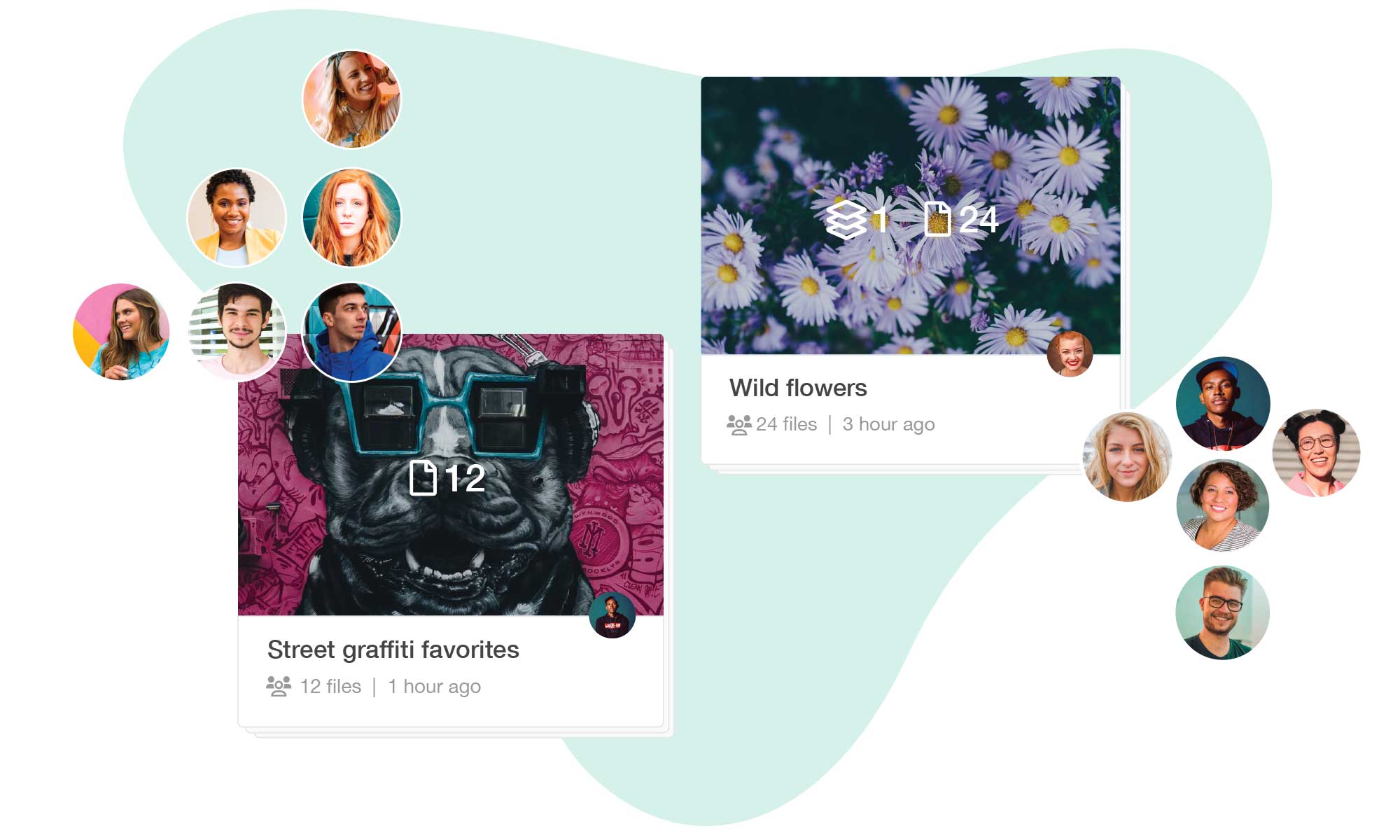
Creating teams of users is a great way to be able to collaborate on Collections and files quickly and easily with multiple users at once. With organizations changing frequently and new people coming and going from businesses, being able to give access to a group of users at once, vs. one at a time can help you keep your workspace organized. Hiring new sales staff? Add them to your sales team and automatically grant them access to all the files and materials they’ll need to do their job.
Whether it’s your sales team, marketing team, or operations team, you can organize your users according to the files they need.
Getting the most out of Collections
Collections are used to help you organize groups of common files in your workspace. Collections are like invisible folders that wrap around groups of files but in Stockpress, one file can live in multiple Collections without every being duplicated. This allows you to organize your files in a different way and distribute the same files to your teams with varying permissions.
Collections can be made public, for everyone in your workspace, or private, to only those users who you grant access. Keeping Collections private gives you a level of control over who can see the Collection and the files within it.
Collections are made public in some workspaces if there are no restrictions and can be used company or team-wide. An example could be a company logo or other brand assets that are standardized within an organization.
But remember, if they are public, they are available to anyone who has access to the workspace, so taking the private route and granting access to your teams is a great option.
Creating and managing custom categories
Custom categories help you organize file tags so you can find what you’re looking for quickly and easily.
Custom categories can be created based on your business need, for example, if you work with clients or projects, you can create a custom category for each. If you deal with products, you could create various custom categories related to style or season. By default, we start you out with one custom category, Keywords, that can be used more broadly for your various file tags. Because we give you unlimited custom categories, the temptation is to create lots and lots of them. But often with custom categories, less can be more!
The phrases that your users search for are often relatively narrow, so thinking like the user when creating your custom categories is important. The same can be said for the tags that you apply to your files!
Creating file statuses
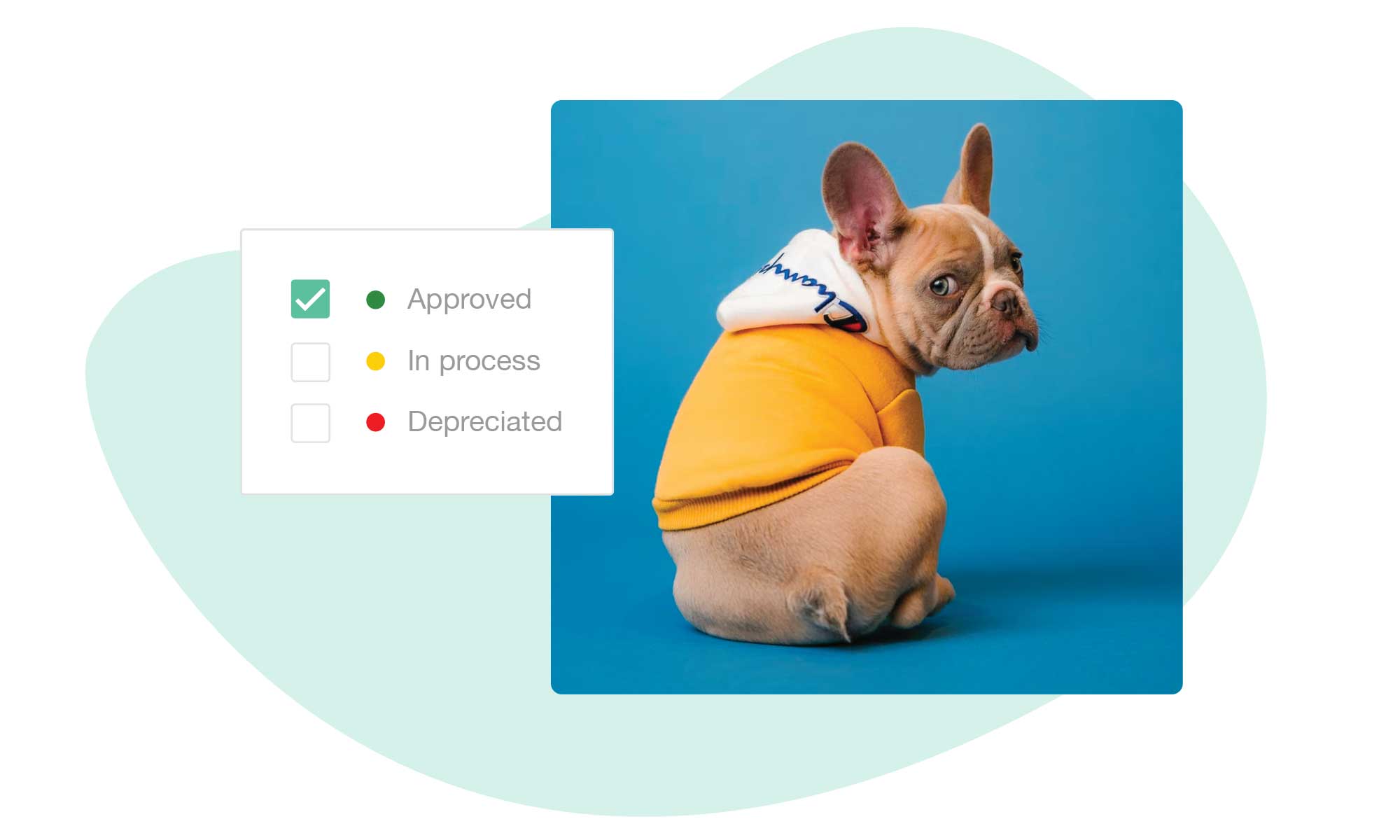 File statuses are optional, but effective filterable metadata that can be applied to any file in your workspace and can be used to help check the progress or the readiness of a file. Create statuses such as In progress or Final to help you and your teams know if a file should be used or not – or – simply know where a file is in its lifecycle.
File statuses are optional, but effective filterable metadata that can be applied to any file in your workspace and can be used to help check the progress or the readiness of a file. Create statuses such as In progress or Final to help you and your teams know if a file should be used or not – or – simply know where a file is in its lifecycle.
File statuses are completely customizable, so whatever your workflow is, create a status to help you stay on track!
Setting up additional download sizes
File sizes allow you to create additional image download sizes for your workspace users. If you’re dealing with a lot of high-resolution assets, they may not be needed by your social media team – so you can create smaller download sizes that will be easier for them to work with. This is a great tool for teams in different departments whose needs can vary according to where their files will be used.
We love to answer questions about how to organize your workspace in the most effective way for your business, so don’t hesitate to reach out to us at help@stockpress.co or visit our help center for more tips and tricks!
